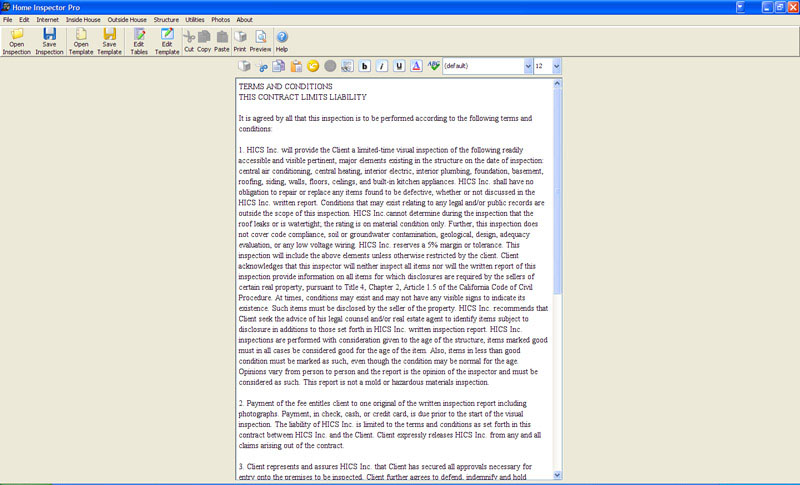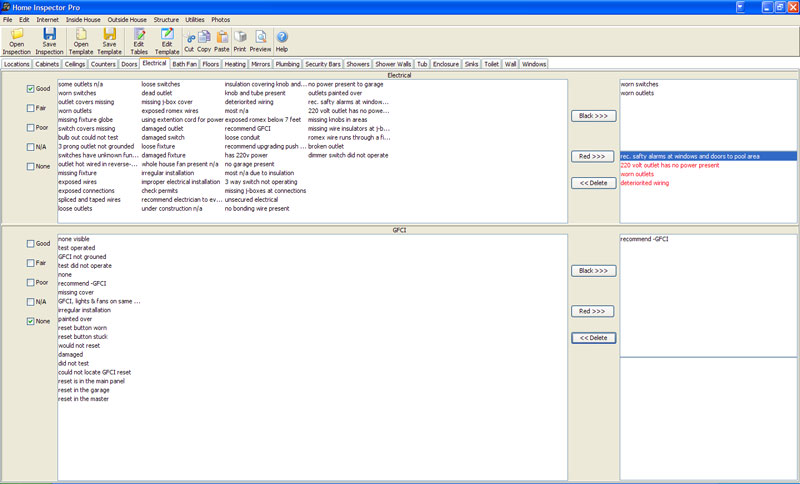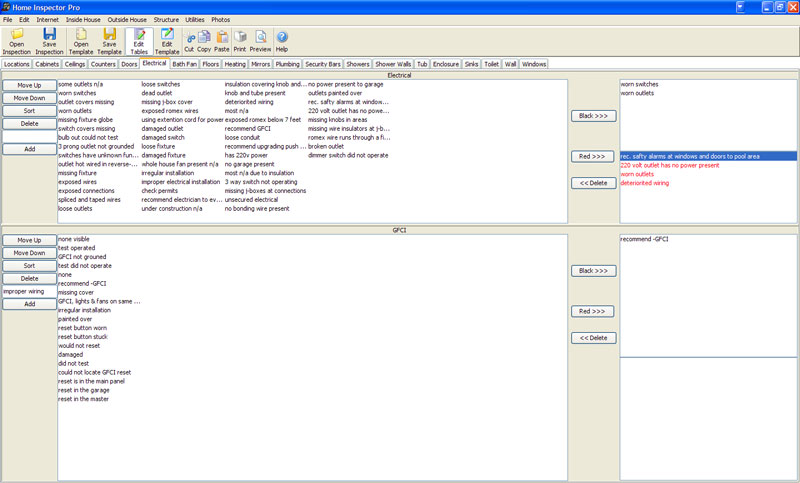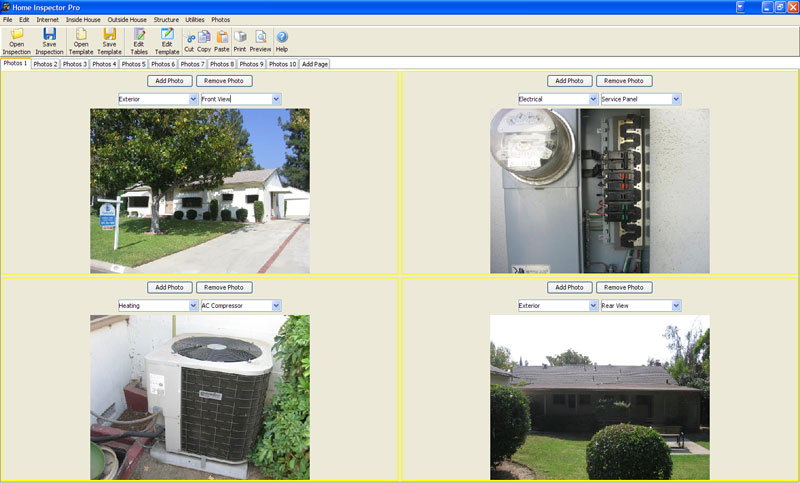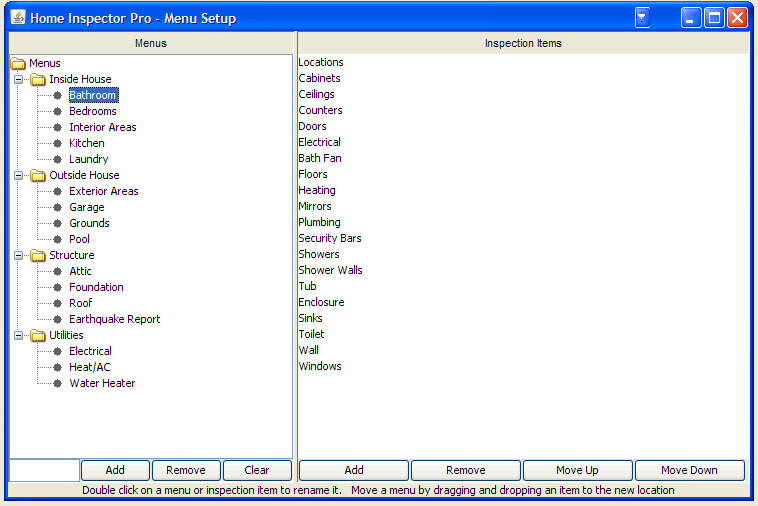|
| This is the contract page. You can easily change font size, color, bold facing, etc, just like in any word processor. There is also a spell check that will assist in making sure you don't have any mistakes in your contract. The contract can span as many pages as you'd like. |
| |
|
|
| This is the view of an electrical page for the bathroom area. You select descriptions of what is wrong from the left by single clicking or tapping on an item. Then you click on Black or Red to signify whether the item is serious or not. All items marked Red items will appear on the summary page automatically. The great part about our template system is that you can add your own section such as the electrical page in this view, or you could delete it all together. All the tabs in this view are for the Bathroom and can be reordered to suit your inspection needs. |
| |
|
|
| This is the same view as the image above, except the the Edit Tables button has been clicked, making it easy to add items into your list of possible problems on the left. If you want items added to be available the next time you run the program, make sure to click Save Template. |
| |
|
|
| This is the photos page. You can add an unlimited number of photos into your report! Many other programs limit the number of photos you can add into a report. The first drop down box above each photo reflect the areas you have added in your template such as the Bathroom, or the Garage. The second box reflects the items within each area such as Walls, Ceiling, Electrical, etc. When you add or remove areas in your template, the photos page is automatically updated with your chages. You can also type in your own description. |
|
|
|
| The template setup section is the area that allows you to control what areas you will be inspecting in each section, and the items that appear within them. The image above shows the main template area where you can add, remove, and move sections. If you want to create a commercial template, then you come here and add areas that you feel need to be included. Any changes made here will automatically be reflected in the menu system of the program to make it fast and effecient to perform your inspection. |